Tim's PGC for PPC
(Pressure Group Calculator)
Manual
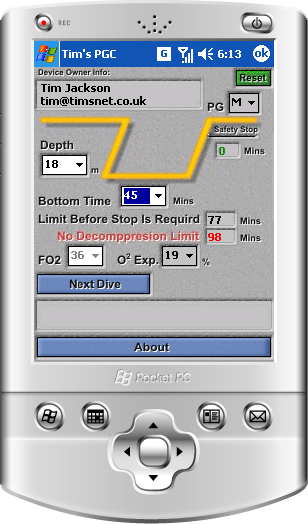
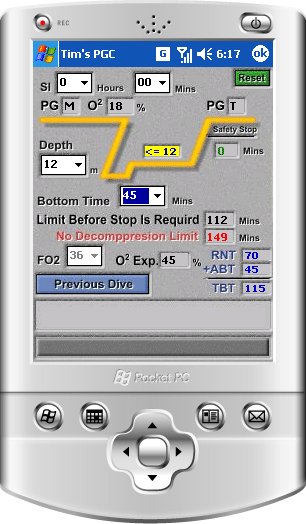
Hi, and welcome to my PGC for Pocket PC or Smart Phone.
This program hopefully will run on any device that runs on Windows Mobile.
I made the program to help me use my Tables
Depending on the version of
Windows Mobile
you have installed
on your device, you may need to update
.NET Compact Framework.
You can Download the latest version of
.NET
Compact Framework
here:
.NET Framework Download Site
Registration is FREE, all I need is some info to generate a Serial Number for you.
The Info I need is the Owner Name and E-Mail entered in the Owner Information on the Device on which you want to use the Program.
This info should be shown in the top left corner of the program when run.
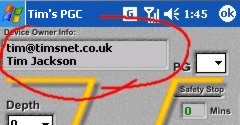
If this info is not present then you will need to enter the info in the Owner Information on your Device (Nothing to do with my program). If this information has not been entered then the Serial Number I generate will not work and you will not be able to register the program.
Send it to: timonsea@googlemail.com with the subject: Tim's PGC for PPC
To enter the serial number click on the About button at the bottom of the page.
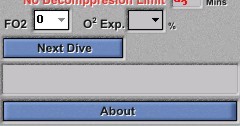
This should bring up the following Page:
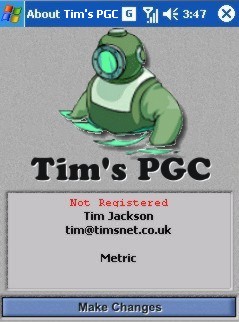
Then click the Make Changes at the bottom of this page and it should bring up the following page:
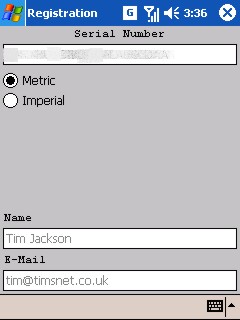
Enter the Serial Number here and chose if you want
to use it Metric or
Imperial
Once done click on the "X" Top Right of the page.
The About Page will still show Not Registered and have a note at the bottom.
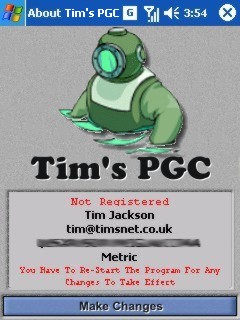
NOTE !
You Have to Re-Start The Program For Any Changes To Take Effect.
Click on the "X" to close this page, then close and re-start the program.The next time you open the About Window it should say Registered.
Using The Program
While using the program, should you enter data beyond the range or outside the rules of the Tables warnings will appear in the text box at the bottom of the page or data boxes will turn Red
First Dive
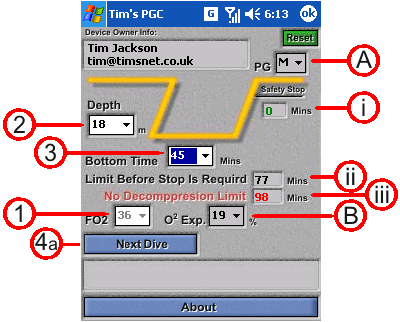
![]()
The first thing to do is chose the Gas you will be
diving with.
Here the choice from the FO2 dropdown box is:
Air
or any whole number between 30 to
40.
This needs to be chosen first as it will not be able to change it after
the next step.
(
To be able to change this value, Depth
must be set to 0
)
![]()
Next chose the Max Depth you will be diving to.
Here the Choice form the Depth dropdown box is the same
values you find on the Tables or the Wheel.
Metric: 10, 12, 14, 16, 18, 20, 22, 24, 25, 26, 28, 30, 32,
34, 35, 36, 38, 40, 42
Imperial: 35, 40, 45, 50, 55, 60, 65, 70, 75, 80, 85, 90, 95, 100, 110, 120, 130
After choosing your Max Depth the computer will work out
your No Decompression Limit
![]() and the
Limit Before A Safety Stop Is Required
and the
Limit Before A Safety Stop Is Required![]() .
.
![]()
Now you are able to enter your Actual Bottom Time.
Here the Choice from the Bottom Time dropdown box is:
0 to 220
You will notice that these two boxes are dropdown boxes, DONT click these I will explain the reason for this later.
Should the Bottom Time extend beyond the Limit Before A Safety Stop Is Required
Second Dive
![]()
Click on the Next Dive Button
![]() to go to the
Next
Dive Page.
to go to the
Next
Dive Page.
(This button will not come active if the program is not Registered)
This Page can be used in two ways:
1. As the Next part of a Multi-Level Dive:
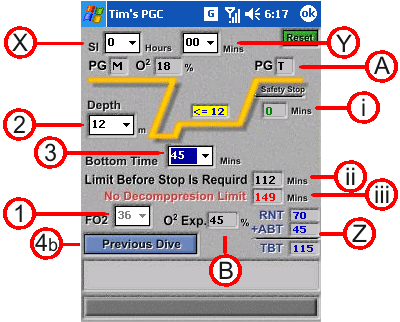
![]()
![]()
Follow the same step
But Do Not Enter a Depth No Greater that that Indicated in the Yellow Box
There is one more piece of information given on this page.
RNT and the Calculation of your Total Bottom Time.
(This is given so you can fill in your Dive logs)
2. As a New Dive after a Surface Interval:
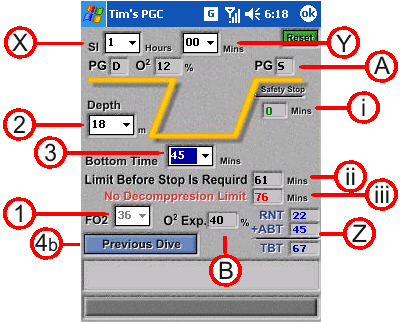
![]()
![]()
Here the choice from the Hours dropdown box is from 0 to 24, the choice from the Minutes dropdown box it 0 to 59.
(Should you enter a Surface Interval that was long enough to reduce your Residual Nitrogen Level to 0.
Then the Back Colour of the Pressure Group box will turn Green.
If this is the case you will not be able to continue on this page.
If you have no Residual Nitrogen then you start from Dive 1)
After entering your Surface Interval
you follow the same step
![]() ,
,
![]() and
and
![]() as
you did in Dive1.
as
you did in Dive1.
RNT and the Calculation of your Total Bottom Time.
(This is given so you can fill in your Dive logs)
Third or more Dives
To work out the values of your Third or More Dives you need to make a note of your last End PG and O2 Expo .(Of course you will have done this when filling in your log book)
Simply click on
Previous Dive Button
![]() to
return to the First Page
to
return to the First Page
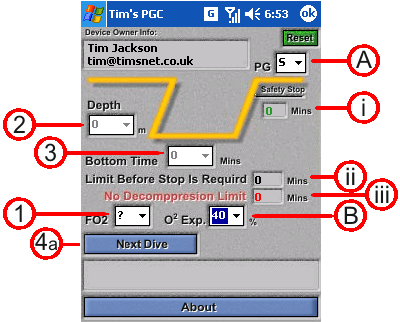
Here the choice from the PG dropdown box is from A to Z, the choice from the O2 Expo. dropdown box it 0 to 100 in increments of 5.
When you enter values into the Pressure Group
If the Back Colour is White then the value has been entered by the User.
You will notice that the FO2 Box shows ? and other information has been set to 0.
This is to show that this info is not been used.
To use this as a First Dive again, just set the FO2
Once the above Information is entered click the
Next Dive Button
![]() and
enter the rest of the information as you did for the Second Dive Part 2.
and
enter the rest of the information as you did for the Second Dive Part 2.
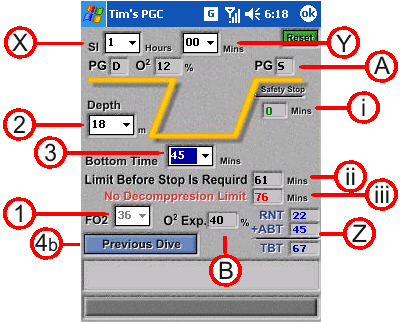
Get It Here
This Is Just A ToyIf you are one of those people that sew if you find an error then don't use it.
It's A Toy. Use your Tables or Dive Computer to plan your dive.
Always use your tables to back it up.
(That's my get out of jail clause for those that have nothing else to do).